Postprocessing
Overview
The clpipe postprocess command combines the functionality of the
retired fmri_postprocess and glm_setup commands into a unified postprocessing stream.
This command allows for flexible creation of processing streams. The order of
processing steps and their specific implementations can be modified in the
configuration file. Any temporally-relevant processing steps can also be
applied to each image’s corresponding confounds file.
postprocess caches its processing intermediaries
in a working directory, which allows quick re-runs of pipelines with
new parameters.
This command will also output a detailed processing graph for each processing stream.
Example Pipeline
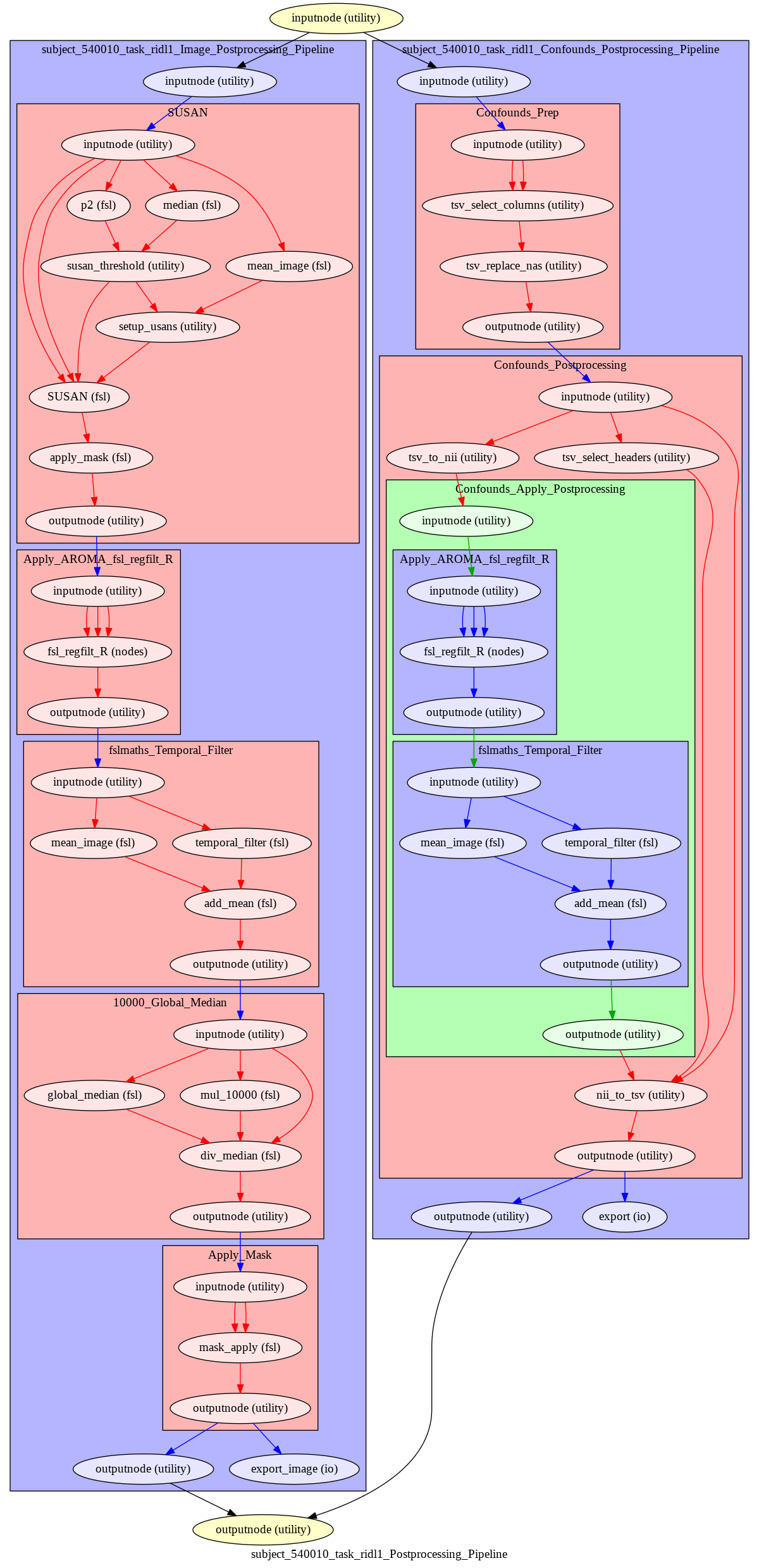
Configuration
Overview
The top level of the postprocessing configuration section contains general options like the path to your working directory, which tasks to target, etc.
Following this are the ProcessingSteps, which define the steps used for
postprocessing. Postprocessing will occur in the order of the list.
ProcessStepOptions displays all of the processing steps with configurable options,
allowing them to be configured to suit the needs of your project. See the Processing
Step Options section for more information about configuring this section.
ConfoundOptions contains settings specific to each image’s confounds file, and
BatchOptions contains settings for job submission.
Option Block
"postprocessing": {
"working_directory": "/nas/longleaf/home/user/work",
"write_process_graph": true,
"target_directory": "/nas/longleaf/home/clpipe/data_fmriprep",
"target_image_space": "MNI152NLin2009cAsym",
"target_tasks": [],
"target_acquisitions": [],
"output_directory": "/nas/longleaf/home/user/clpipe/data_postprocess",
"processing_steps": [
"SpatialSmoothing",
"TemporalFiltering",
"IntensityNormalization",
"ApplyMask"
],
"processing_step_options": {
"temporal_filtering": {
"implementation": "fslmaths",
"filtering_high_pass": 0.008,
"filtering_low_pass": -1,
"filtering_order": 2
},
...additional processing step options
},
"confound_options": {
"columns": [
"csf",
"csf_derivative1",
"white_matter",
"white_matter_derivative1"
],
"motion_outliers": {
"include": true,
"scrub_var": "framewise_displacement",
"threshold": 0.9,
"scrub_ahead": 0,
"scrub_behind": 0,
"scrub_contiguous": 0
}
},
"batch_options": {
"memory_usage": "20G",
"time_usage": "2:0:0",
"n_threads": "1"
},
"log_directory": "/nas/longleaf/home/user/clpipe/logs/postprocess_logs"
Top-Level Definitions
- class clpipe.config.options.PostProcessingOptions
Options for additional processing after fMRIPrep’s preprocessing.
- working_directory: str = 'SET WORKING DIRECTORY'
Directory for caching intermediary processing files.
- write_process_graph: bool = True
Set ‘true’ to write a processing graph alongside your output.
- target_directory: str = ''
Which directory to process - leave empty to use your config’s fMRIPrep output directory.
- target_image_space: str = 'MNI152NLin2009cAsym'
Which space to use from your fmriprep output. This is the value that follows “space-” in the image file names.
- target_tasks: list
Which tasks to use from your fmriprep output. This is the value that follows “task-” in the image file names. Leave blank to target all tasks.
- target_acquisitions: list
Which acquisitions to use from your fmriprep output. This is the value that follows “acq-” in the image file names. Leave blank to target all acquisitions.
- output_directory: str = 'data_postprocess'
Path to save your postprocessing data. Defaults to data_postproc.
- processing_steps: list
Your list of processing steps to use, in order.
- processing_step_options: clpipe.config.options.ProcessingStepOptions
Configuration for each processing step.
- confound_options: clpipe.config.options.ConfoundOptions
Options related to the outputted confounds file.
- batch_options: clpipe.config.options.BatchOptions
Options for cluster resource usage.
- log_directory: str = ''
Log output location. Not normally changed from default.
- get_stream_working_dir(processing_stream: str)
Get the working directory relative to the processing stream.
- get_stream_output_dir(processing_stream: str)
Get the output directory relative to the processing stream.
- get_stream_log_dir(processing_stream: str)
Get the log directory relative to the processing stream.
- get_pybids_db_path(processing_stream: str, index_name: str)
Get the path to the pybids index relative to the stream working dir.
Processing Step Options
Temporal Filtering
This step removes signals from an image’s timeseries based on cutoff thresholds. This transformation is also applied to your confounds.
ProcessingStepOptions Block:
"TemporalFiltering": {
"Implementation":"fslmaths",
"FilteringHighPass": 0.008,
"FilteringLowPass": -1,
"FilteringOrder": 2
}
Definitions:
- class clpipe.config.options.TemporalFiltering
This step removes signals from an image’s timeseries based on cutoff thresholds. Also applied to confounds.
- implementation: str = 'fslmaths'
Available implementations: fslmaths, afni_3dTproject
- filtering_high_pass: float = 0.008
Values below this threshold are filtered. Defaults to .08 Hz. Set to -1 to disable.
- filtering_low_pass: int = -1
Values above this threshold are filtered. Disabled by default (-1).
- filtering_order: int = 2
Order of the filter. Defaults to 2.
Special Case: Filtering with Scrubbed Timepoints
When the scrubbing step is active at the same time as temporal filtering (see
ScrubTimepoints), filtering is handled with a special workflow. This for two
reasons: first, temporal filtering must be done before scrubbing, because this step
cannot tolerate NAs or non-continuous gaps in the timeseries. Second, filtering can
distribute the impact of a disruptive motion artifact throughout a timeseries, despite
scrubbing the offending timepoints aftwards. The solution to this is to interpolate
over the timepoints to be scrubbed when temporal filtering.
The following diagram shows a timeseries with a large motion artifact (blue), with the points to be scrubbed highlighted in red:
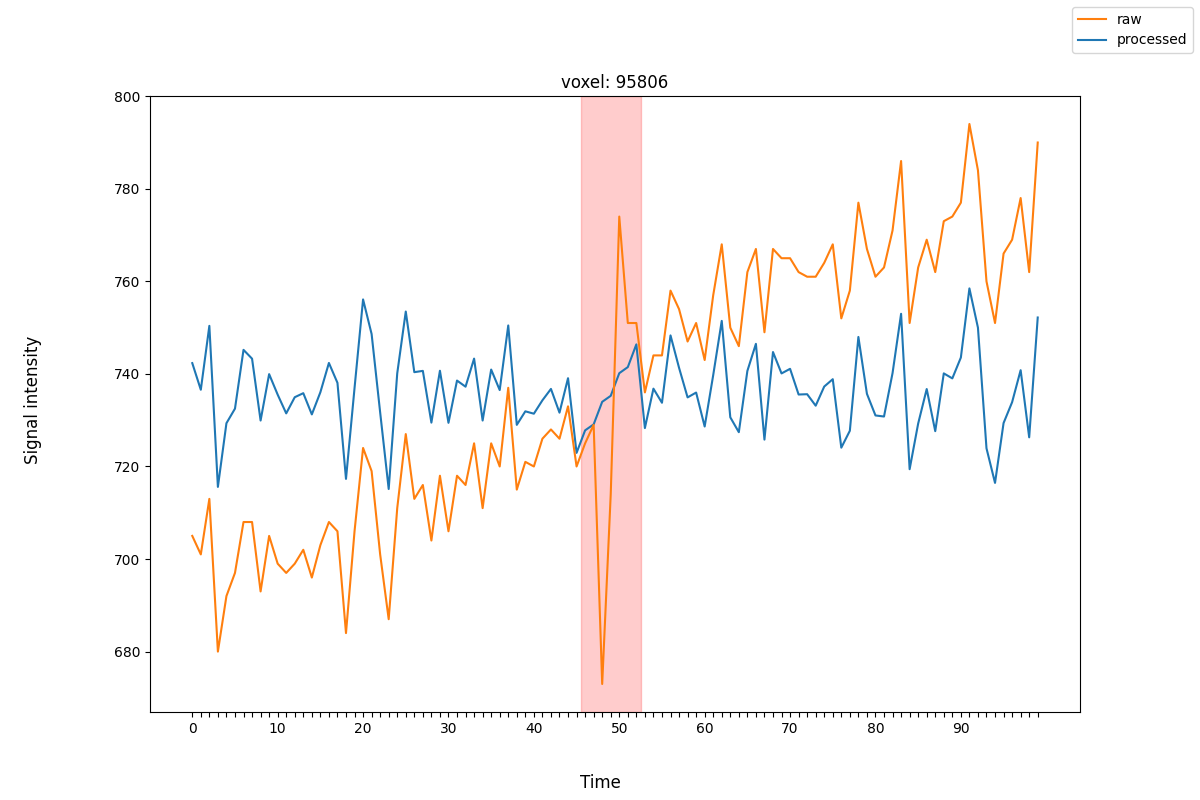
The processed timeseries (orange), after filtering, shows how the scrubbed points were interpolated to improve the performance of the filter.
Warning: To achieve interpolation, this special case always uses the 3dTproject implementation, regardless of the implementation requested.
Intensity Normalization
This step normalizes the central tendency of the data to a standard scale. As data acquired from different subjects can vary in relative intensity values, this step is important for accurate group-level statistics.
ProcessingStepOptions Block
"IntensityNormalization": {
"Implementation": "10000_GlobalMedian"
}
Definitions
Spatial Smoothing
This step blurs the image data across adjacent voxels. This helps improve the validity of statistical testing by smoothing over random noise in the data, and enchancing underlying brain signal.
To achieve the smoothing, a 3D Gaussian filter is applied to the data. This filter takes as input a kernel radius, which is analogous to the size of the blur tool in a photo editing tool.
Unsmoothed Raw Image
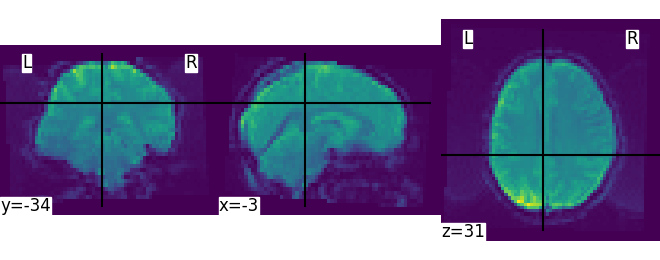
Smoothed with 6mm Kernel
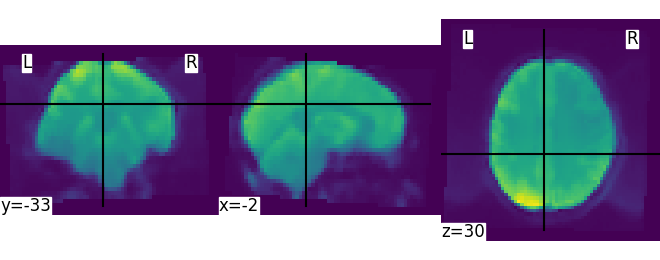
ProcessingStepOptions Block
"SpatialSmoothing": {
"Implementation": "SUSAN",
"FWHM": 6
}
Definitions
AROMA Regression
This step removes AROMA-identified noise artifacts from the data with non-aggressive regression.
AROMA regression relies on the presence of AROMA output artifacts in your fMRIPrep
directory - they are the files with desc-MELODIC_mixing.tsv and AROMAnoiseICs.csv
as suffixes. Thus, you must have the UseAROMA option enabled in your preprocessing
options to use this step.
Also applies to confounds.
ProcessingStepOptions Block
"AROMARegression": {
"Implementation": "fsl_regfilt"
}
Definitions
- class clpipe.config.options.AROMARegression
Regress out automatically classified noise artifacts from the image data using AROMA. Also applied to confounds.
Confound Regression
This step regresses the contents of the postprocessesed confounds file out of your data.
Confounds are processed before their respective image, so regressed confounds will
have any selected processing steps applied to them (such as TemporalFiltering) before
this regression occurs. The columns used are those defined in the ConfoundOptions
configuration block.
Confound regression is typically used for network analysis - GLM analysis removes these confounds through there inclusion in the model as nuisance regressors.
ProcessingStepOptions Block
"ConfoundRegression": {
"Implementation": "afni_3dTproject"
}
Definitions
Scrub Timepoints
The ScrubTimepoints step can be used to remove timepoints from the image timeseries
based on a target variable from that image’s confounds file. Timepoints scrubbed
from an image’s timeseries are also removed its respective confound file.
ProcessingStepOptions Block
"ScrubTimepoints": {
"InsertNA": true,
"Columns": [
{
"TargetVariable": "non_steady_state_outlier*",
"Threshold": 0,
"ScrubAhead": 0,
"ScrubBehind": 0,
"ScrubContiguous": 0
},
{
"TargetVariable": "framewise_displacement",
"Threshold": 0.9,
"ScrubAhead": 0,
"ScrubBehind": 0,
"ScrubContiguous": 0
}
]
}
Definitions
- class clpipe.config.options.ScrubTimepoints
This step can be used to remove timepoints from the image timeseries based on a target variable from that image’s confounds file. Timepoints scrubbed from an image’s timeseries are also removed its respective confound file.
- insert_na: bool = True
Set true to replace scrubbed timepoints with NA. False removes the timepoints completely.
- scrub_columns: List[clpipe.config.options.ScrubColumn]
A list of columns to be scrubbed.
- class clpipe.config.options.ScrubColumn
A definition for a single column to be scrubbed.
- target_variable: str = 'framewise_displacement'
Which confound variable to use as a reference for scrubbing. May use wildcard (*) to select multiple similar columns.
- threshold: float = 0.9
Any timepoint of the target variable exceeding this value will be scrubbed
- scrub_ahead: int = 0
Set the number of timepoints to scrub ahead of target timepoints
- scrub_behind: int = 0
Set the number of timepoints to scrub behind target timepoints
- scrub_contiguous: int = 0
Scrub everything between scrub targets up to this far apart
Resample
This step will resample your image into the same resolution as the given ReferenceImage.
Exercise caution with this step - make sure you are not unintentionally resampling
to an image with a lower resolution.
ProcessingStepOptions Block
"Resample": {
"ReferenceImage": "SET REFERENCE IMAGE"
}
Definitions
Trim Timepoints
This step performs simple trimming of timepoints from the beginning and/or end of your timeseries with no other logic. Also applies to your confounds.
ProcessingStepOptions Block
"TrimTimepoints": {
"FromEnd": 0,
"FromBeginning": 0
}
Definitions
Apply Mask
This step will apply the image’s fMRIPrep mask.
Note - There is currently nothing to configure for this step,
so it is simply added to the ProcessingSteps list
as “ApplyMask” and does not have a section in ProcessingStepOptions
"ProcessingSteps": [
"SpatialSmoothing",
"TemporalFiltering",
"IntensityNormalization",
"ApplyMask"
]
Confounds Options
This option block defines your settings for processing the confounds file accompanying
each image. A subset of the columns provided by your base fMRIPrep confounds file is
chosen with the Columns list.
The MotionOutliers section is used to add spike regressors based on (usually) framewise displacement
for inclusion in a GLM model. Note that this section is independent from the scrubbing
step - the scrubbing step removes timepoints from both the image and the confounds,
while this step adds a variable number of columns to your confounds.
Definitions
- class clpipe.config.options.ConfoundOptions
The default options to apply to the confounds files.
- columns: list
A list containing a subset of confound file columns to use from each image’s confound file. You may use the wildcard ‘*’ operator to select groups of columns, such as ‘csf*’
- motion_outliers: clpipe.config.options.MotionOutliers
Options specific to motion outliers.
- class clpipe.config.options.MotionOutliers
These options control the construction of spike regressor columns based on a particular confound column (usually framewise_displacement) and a threshold. For each timepoint of the chosen variable that exceeds the threshold, a new column of all 0s and a single ‘1’ at that timepoint is added to the end of the confounds file to serve as a spike regressor for GLM analysis.
- include: bool = True
Set ‘true’ to add motion outlier spike regressors to each confound file.
- scrub_var: str = 'framewise_displacement'
Which variable in the confounds file should be used to calculate motion outliers.
- threshold: float = 0.9
Threshold at which to flag a timepoint as a motion outlier.
- scrub_ahead: int = 0
How many time points ahead of a flagged time point should be flagged also.
- scrub_behind: int = 0
If a timepoint is scrubbed, how many points before to remove.
- scrub_contiguous: int = 0
How many good contiguous timepoints need to exist.
Resample
Trim Timepoints
Batch Options
These options specify the cluster compute options used when submitting jobs. The default values are usually sufficient to process the data.
Definitions
Processing Streams Setup
By default, the output from running fmri_postprocess will appear in your
clpipe folder at data_postproc/default, reflecting the
defaults from PostProcessingOptions.
However, you can utilize the power of processing streams to deploy multiple
postprocessing streams. Options for processing streams are found in a separate section
of your configuration file, ProcessingStreams.
Each processing stream you define your config file’s
ProcessingStreams block will create a new output folder named
after the stream setting.
Within each processing stream, you can override any of the settings in the main
PostProcessingOptions section. For example, in the follow json snippet,
the first processing stream will only pick “rest” tasks and defines its
own set of processing steps. The second stream does the same thing, but
specifies a filtering high pass by overriding the default value of -1 with
.009.
Option Block
...
"processing_streams": [
{
"stream_name": "GLM_default",
"postprocessing_options": {
"processing_steps": [
"SpatialSmoothing",
"AROMARegression",
"TemporalFiltering",
"IntensityNormalization"
]
}
},
{
"stream_name": "functional_connectivity_default",
"postprocessing_options": {
"processing_steps": [
"SpatialSmoothing",
"AROMARegression",
"TemporalFiltering"
"IntensityNormalization",
"ConfoundRegression",
],
"confound_options": {
"motion_outliers": {
"include": false
}
}
}
}
],
...
Command
CLI Options
clpipe postprocess
Additional processing for GLM or connectivity analysis.
Providing no SUBJECTS will default to all subjects. List subject IDs in SUBJECTS to process specific subjects:
> clpipe postprocess2 123 124 125 …
clpipe postprocess [OPTIONS] [SUBJECTS]...
Options
- -config_file, -c <config_file>
Required The path to your clpipe configuration file.
- -fmriprep_dir, -i <fmriprep_dir>
Which fmriprep directory to process. If a configuration file is provided with a BIDS directory, this argument is not necessary. Note, must point to the
fmriprepdirectory, not its parent directory.
- -output_dir, -o <output_dir>
Where to put the postprocessed data. If a configuration file is provided with a output directory, this argument is not necessary.
- -processing_stream, -p <processing_stream>
Specify a processing stream to use defined in your configuration file.
- -log_dir <log_dir>
Where to put your HPC output files (such as SLURM output files).
- -index_dir <index_dir>
Give the path to an existing pybids index database.
- -refresh_index, -r
Refresh the pybids index database to reflect new fmriprep artifacts.
- -batch, -no-batch
Flag to create batch jobs without prompting.
- -cache, -no-cache
- -submit, -s
Flag to submit commands to the HPC.
- -debug, -d
Flag to enable detailed error messages and traceback.
Arguments
- SUBJECTS
Optional argument(s)
Examples
Display jobs to be run without submitting.
clpipe postprocess -c clpipe_config.json
Submit jobs.
clpipe postprocess -c clpipe_config.json -submit
Submit jobs for specific subjects.
clpipe postprocess 123 124 125 -c clpipe_config.json -submit
To run a specific stream, give the -processing_stream (-p for short) option
the name of the stream:
clpipe postprocess -c clpipe_config.json -p smooth_aroma-regress_filter-butterworth_normalize -submit